Photoshop elements 3
Material type: TextSeries: Publication details: Hoboken, NJ : Wiley Pub., c2005Description: x, 227 p. : col. illISBN: 0764569376 (pbk.)Subject(s): Photography | Image processing | Computer graphicsDDC classification: 006.6 Online resources: Click here to access online | Click here to access online | Click here to access online
TextSeries: Publication details: Hoboken, NJ : Wiley Pub., c2005Description: x, 227 p. : col. illISBN: 0764569376 (pbk.)Subject(s): Photography | Image processing | Computer graphicsDDC classification: 006.6 Online resources: Click here to access online | Click here to access online | Click here to access online | Item type | Current library | Collection | Call number | Status | Date due | Barcode | Item holds |
|---|---|---|---|---|---|---|---|
 Lending Books
Lending Books
|
Main Library Stacks | Reference | 006.6 GRA (Browse shelf(Opens below)) | Available | 011567 | ||
 Reference Books
Reference Books
|
Main Library Reference | Reference | 006.6 GRA (Browse shelf(Opens below)) | Available | 011566 |
Browsing Main Library shelves, Shelving location: Stacks, Collection: Reference Close shelf browser (Hides shelf browser)
| 006.6 COM Computer Graphics: Principles and Practice | 006.6 COM Computer Graphics : Principles & Practice In C | 006.6 EVA Computer graphics and multimedia : insights, mathematical models and programming paradigms | 006.6 GRA Photoshop elements 3 | 006.6 HEA Computer graphics | 006.6 HEA Computer graphics, C version / | 006.6 HEA Computer graphics with OpenGL |
Includes index.
1. Working with Layers and Selections. #1 Achieve Transparency Effects with the Opacity Setting. #2 Use the Blending Modes to Blend Layers. #3 Work with Adjustment Layers. #4 Move Objects in layers. #5 Organize Layers to Jazz Up Your Arrangement. #6 Work with the Lasso Tool. #7 Make Selections with the Selection Brush Tool. #8 Modify Your Selections. #9 Copy and Paste with a Selection Tool. #10 Feather Your Selections. 2. Creative Designing with Filters and Effects. #11 Create an Old Newspaper Photo Effect. #12 Turn Your Photo into an Artist's Sketch. #13 Remove Grain and Noise to Sharpen a Photo. #14 Turn Your Photos into Watercolor Art. #15 Frame Your Photographic Images. #16 Design Custom Effects with the Cookie Cutter Tool. #17 Create a Snowstorm in Your Image. #18 Create a Water Reflection. #19 Make a Rubber Stamp. #20 Blur the Background to Make an Image Stand Out. 3. Mastering Type, Brushes, and Shapes. #21 Create Semitransparent Text. #22 Add Text Patterns. #23 Apply Text Masks. #24 Change Text Attributes. #25 Add Effects with Layer Styles. #26 Design Your own Custom Brushes. #27 Work with Shapes. #28 Add Shape Styles. #29 Design with Custom Shapes. #30 Import Additional Brushes and Shapes. 4. Working with Photos. #31 Apply a Quick Fix to a Photo. #32 Repair Photos with the Healing Brush Tool. #33 Make Quick Repairs with the Spot Healing Brush Tool. #34 Create a Panoromic Photo to Show More Detail. #35 Separate Multiple Images with Auto Divide. #36 Remove Unwanted Objects from a Photo. #37 Remove Red-Eye from Photos. #38 Scale an Image to Change Its Size. #39 Give Photographs a Sepia Tone with the Photo Filter. #40 Crop Photos to Remove Clutter. 5. Working with Color, Print, and the Web. #41 Adjust the Color Variations of an Image. #42 Paint a Black-and-White Photo. #43 Remove a Color Cast. #44 Change the Mode of an Image. #45 Fine-Tune Color with an Adjustment Layer. #46 Preview an Image for Printing. #47 Save Images for Web Publishing. #48 Create a GIF Animation. #49 Add Information to Your Image File. #50 Print to a PDF Format. 6. Speeding Things Up. #51 Increase Available RAM for Elements. #52 Improve Performance with Scratch Disks. #53 Defragment to Speed Up Your Computer. #54 Calibrate Your Monitor. #55 Maximize Your Workspace. #56 Work with Multiple Monitors. #57 Use Recipes to Speed Up Common Tasks. #58 Automate File Conversions. #59 Automate Other Details in Batches. #60 Organize Your Images in Elements. 7. Working with Other Elements Tools. #61 Design Custom Gradients. #62 Define and Use a Graphic Pattern. #63 Manage Additional Plug-Ins. #64 Manage Your Tool Presets. #65 Work with the Transform Tool. #66 Import PDF files. #67 Scan in a Photo. #68 Locate Online Resources for Elements 3. #69 Organize Your Palettes with the Palette Bin. #70 Manage Your Images with Photo Bin. 8. Organizing Your Photos. #71 Create a New Photo Catalog. #72 Import Images into Your Photo Catalog. #73 Categorize Your Images. #74 Create a New Key Tag. #75 Assign Key Tags to Images. #76 Assign Instant Key Tags. #77 Search Your Photos with the Find Menu. #78 Identify Favorites and Hidden Images. #79 Create a Collection. #80 Watch Folders for Updates. 9. Working with Creations in Organizer. #81 Select and Set Up a Creation Type. #82 Create a Contact Sheet of Photos. #83 Design a Picture Package. #84 Construct a Photo Gallery for the Web. #85 Create a PDF Slideshow. #86 Create a VCD with Menu. #87 Design Photo Album Pages. #88 Create a Card for Special Occasions. #89 Design a Postcard. #90 Create a Photo Wall Calendar. 10. Exploring the Features in Photoshop Organizer. #91 Share Creations Using E-mail. #92 Embed E-mail Images Using Stationery. #93 Create a Contact Book. #94 View Files with Date View. #95 Add an Event in Date View. #96 View Your Images with Photo Review. #97 Using Photo Compare to Select an Image. #98 Archive Your Photos to CD-ROM. #99 Backup Photos on Your Computer. #100 Set Your Organizer Preferences.
This value-priced full-color book presents 100 techniques to help digital photography buffs do more in less time using the latest version of Photoshop Elements, the popular image-editing program that offers most of the features of Photoshop at a fraction of the cost .
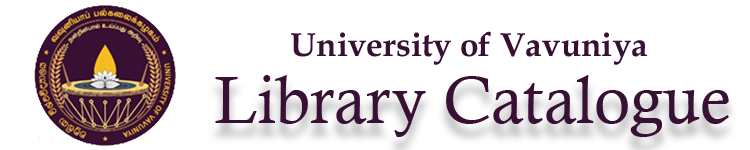
There are no comments on this title.